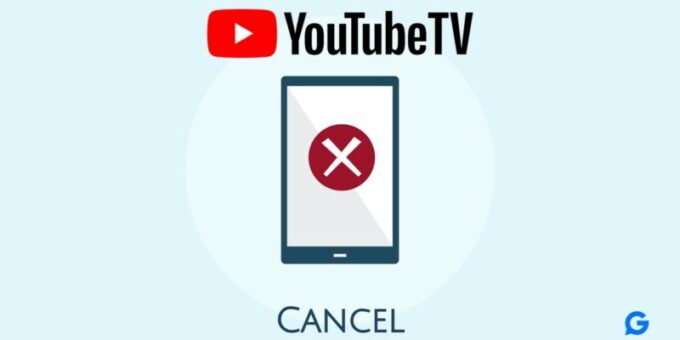
YouTube TV offer a plethora of channels and content. However, there may come a time when you decide it’s time to part ways with your subscription.
Whether you signed up for a YouTube TV free trial to watch one show, or you have been using it for months, you can always cancel your YouTube TV subscription at any time. However, you will need a computer or smartphone. Here’s how to cancel your YouTube TV subscription.
How to cancel YouTube TV on computer
Step 1: Open YouTube TV
First, open the YouTube TV website on your computer. Ensure you are logged into the account you wish to cancel.
Step 2: Access Settings
Navigate to the profile icon located at the top-right corner of the screen. Click on it to access a drop-down menu, then select “Settings” from the options provided.
Step 3: Membership Settings
In the Settings menu, find and click on the “Membership” option. This section will display details about your current YouTube TV subscription.

Step 4: Cancel Membership
Within the Membership section, you will see the option to “Pause or cancel membership.” Click on this option.

Step 5: Confirm Cancellation
YouTube TV will present you with various options, such as pausing your membership instead of canceling it. If you are certain about canceling, proceed by clicking “Cancel Membership.”
Step 6: Provide Feedback
YouTube TV may ask for feedback regarding why you are canceling your subscription. You can provide feedback if you wish, but it is optional.
Step 7: Final Confirmation
After providing feedback or skipping that step, confirm your cancellation one final time. You should receive a confirmation message indicating that your subscription has been successfully canceled.
Step 8: Check for Confirmation Email
You will also receive a confirmation email from YouTube TV about the cancellation. Ensure you keep this email for your records.
How to Cancel YouTube TV on Your Phone
Cancelling your YouTube TV subscription on your phone is simple. Follow these steps:
- Open the YouTube TV App: Launch the YouTube TV app on your smartphone.
- Go to Your Profile: Tap on your profile icon in the top-right corner.
- Access Settings: Select “Settings” from the drop-down menu.
- Manage Membership: Tap on “Membership.”
- Cancel Membership: Choose “Pause or cancel membership.”
- Confirm Cancellation: Follow the prompts to confirm your cancellation.
Your subscription will remain active until the end of the current billing period.
How to cancel YouTube TV on iPhone
It’s important to note that you cannot cancel your subscription directly within the YouTube TV iOS app. Google, which owns YouTube, advises users to cancel their subscriptions using a mobile or computer web browser.
1. Go to “tv.youtube.com” in a mobile browser and sign in
2. Click on your profile photo in the top right corner
3. Tap “Settings” and select “Membership”
4. Select “Pause or cancel membership”
5. Tap “Cancel membership”
6. Tap “Cancel”
Read More
DirecTV Stream vs YouTube TV: Which is the best for You?
10 Best Remote for YouTube TV in 2024
Why can’t I cancel my YouTube TV Subscription
If you’re having trouble canceling your YouTube TV subscription, there could be several reasons:
- Technical Issues: There might be technical problems with the app or website. Try restarting the app or your device.
- Subscription Management: If you are unable to see your subscription plan in that case ensure you’re logged into the correct account. Only the account that purchased the subscription can cancel it.
- Pending Charges: If there are any pending charges or billing issues, you might not be able to cancel until they are resolved.
If problems persist, contact YouTube TV support for assistance.
Final Thoughts
Canceling your YouTube TV subscription can be a straightforward process if you follow the right steps. Whether you’re using a computer or your smartphone, the key is to navigate to the membership settings and confirm your cancellation.
How To Cancel Your YouTube TV Subscription 2024 #Cancel #YouTube #Subscription
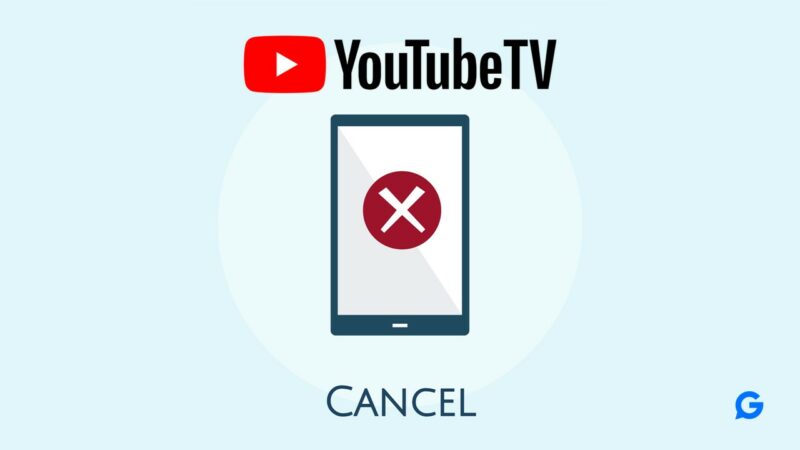
Source Link: https://gadgetlite.com/2024/07/cancel-your-youtube-tv-subscription/
How To Cancel Your YouTube TV Subscription 2024
… – BLOGGER – WP1, cancel, Subscription, YouTube